Never Wonder If You Can Match A Color Again!
Using Virtual Spot Print in ChromaChecker – by Dan Gillespie
This question is asked all the time… Can you match X-color? Most people simply can’t answer correctly, although they might automatically say yes, because they just don’t know. But that’s only because they don’t know how quick and easy they can get the specific answer. In this blog I’ll explain.
Almost every printing machine is using an ICC media profile which defines the overall color gamut that specific printer, inkset and media can produce. You can use these ICC profiles for many things. You can use them in desktop applications like Adobe CC to “soft-proof” or simulate what artwork will look like when printed. But you can also use them to predict color matching abilities.
The first step is to export or copy the specific ICC media profiles you’re using to print with. These are usually found in RIP softwares like Caldera, Fiery XF, ONYX, PrintFactory, etc. Find these profiles and upload them to the ICC Profile Inspector in the ChromaChecker online dashboard.
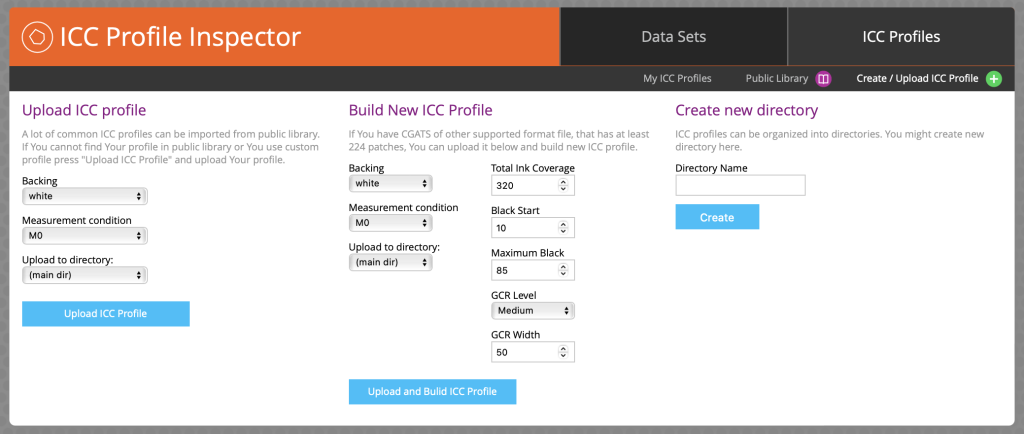
The next step is to add/upload your spot color library. There are many formats to save color libraries and methods of getting colors into the Color Inspector in ChromaChecker, including measuring, importing or simply typing in values. In the example below, I’m using the ChromaSpot library that is included and already in the assets list.
Choose your color Palette or Library by checking the box to the left of the name. Then click the Virtual Spot Print button on the bottom left.
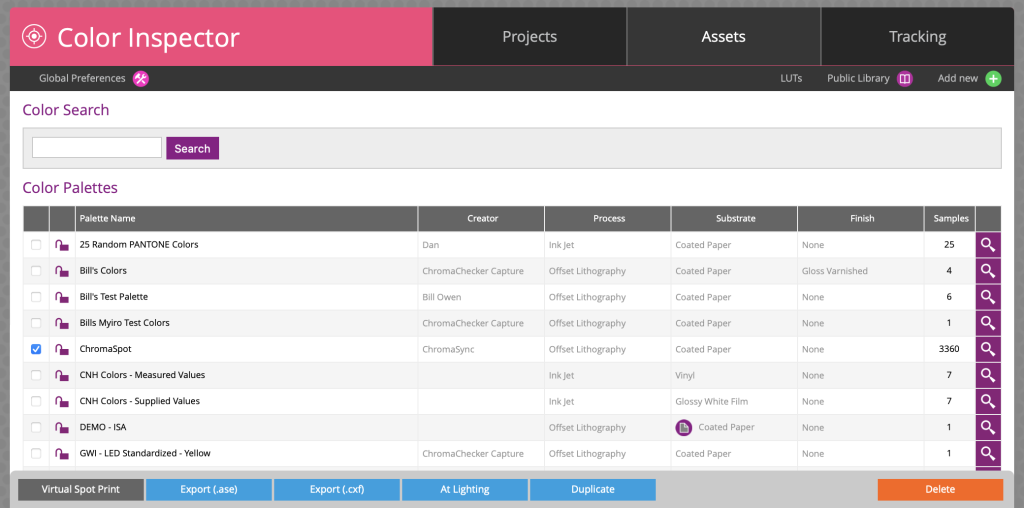
Now choose the appropriate ICC media profile and M condition and click the show button. In this example I’m choosing the ICC profile from my Epson P7000 Standard Edition which has CMYK+OG but no Violet inks on our Alder brand GRACoL2013 proofing paper.
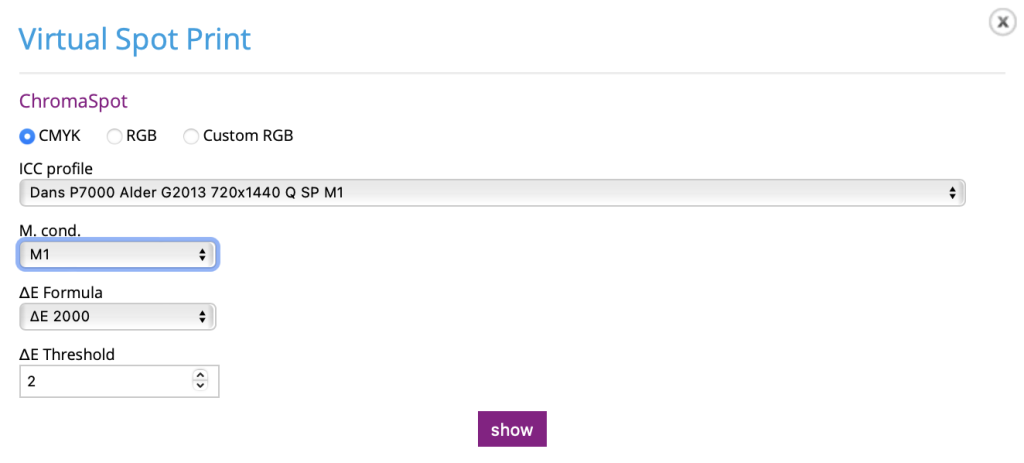
Within seconds, Virtual Spot Print will run the entire color library thru the ICC profile and predict the results. You can see in the screen shot of the results below the Original L*a*b* values with a swatch on the left and the Predicted L*a*b* and CMYK device dependent values on the right, as well as the Delta E 2000 values on the far right. You can see in this example that only 24 colors out of 3,360 colors are above 2 dE. To find a specific color you simply type Command/Control F and a search field pops up – just type the name of the color and it will find it.
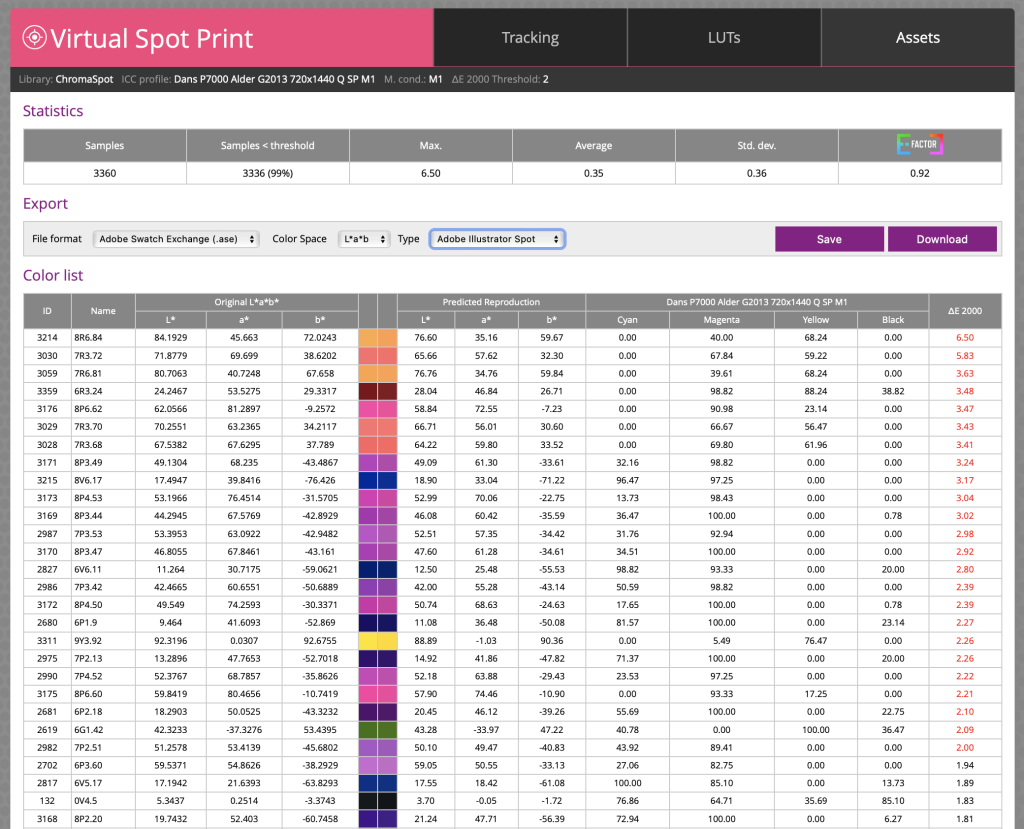
That’s not all. You can now export this entire Predicted library to many different formats. In this example, I chose to export an Adobe Swatch Exchange (ASE) file for use in my design apps. I can now share this with any designers so they can see exactly how these colors will print. All of these color are now “In Gamut”. Now they know exactly what to expect, instead of being mislead by out of gamut colors.
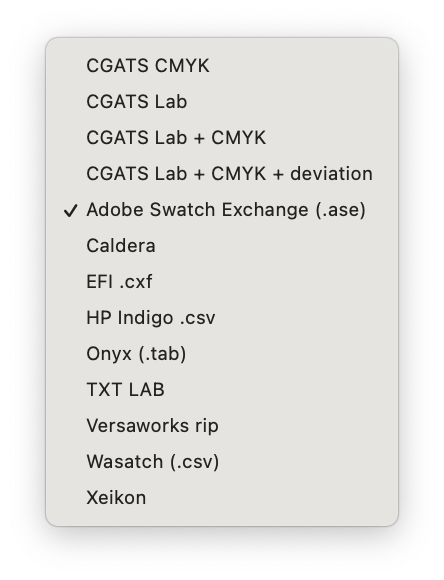
Once your profiles and color libraries are uploaded, running the Virtual Spot Print function takes literally seconds. And anyone can do it from any web browser via the Dashboard. This means, owners, sales people, CSR’s, designers, prepress and machine operators can always answer the question about color matching quickly and definitively with color science and data.
To watch a video about Virtual Spot Print, click the link below:
https://youtu.be/wQcETPKqPkw?si=HL0sOPq9yZwwxf1Y
For more information about the ChromaChecker and all of the Inspectors available in the platform, please visit our website here: https://aldertech.com/services/alder-color-control-platform/
To register for a free trial subscription to ChromaChecker, which includes the ICC Profile Inspector and Color Inspector, please register here: https://alder.chromachecker.com/login/en/register
Please feel free to contact us directly with any questions at [email protected]


