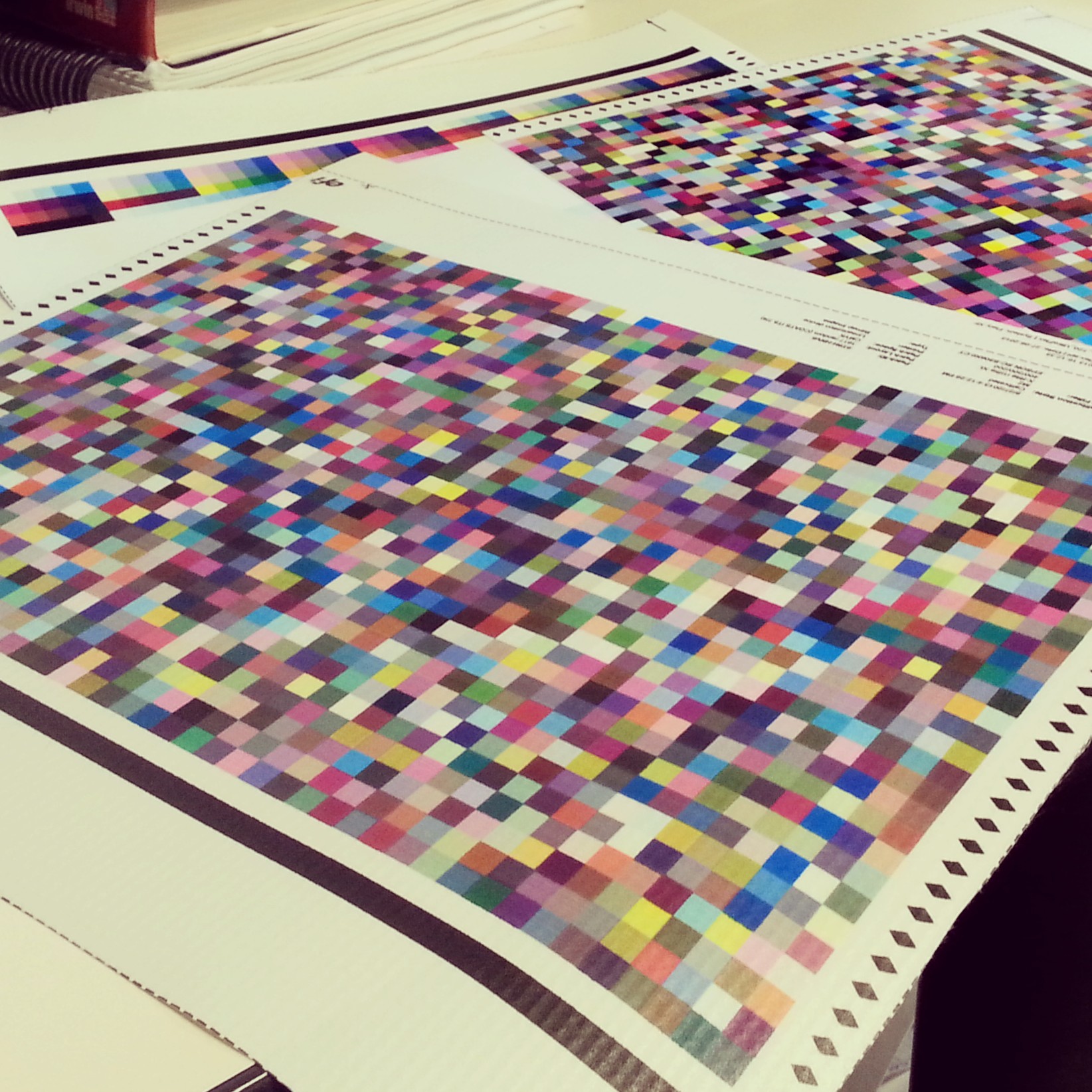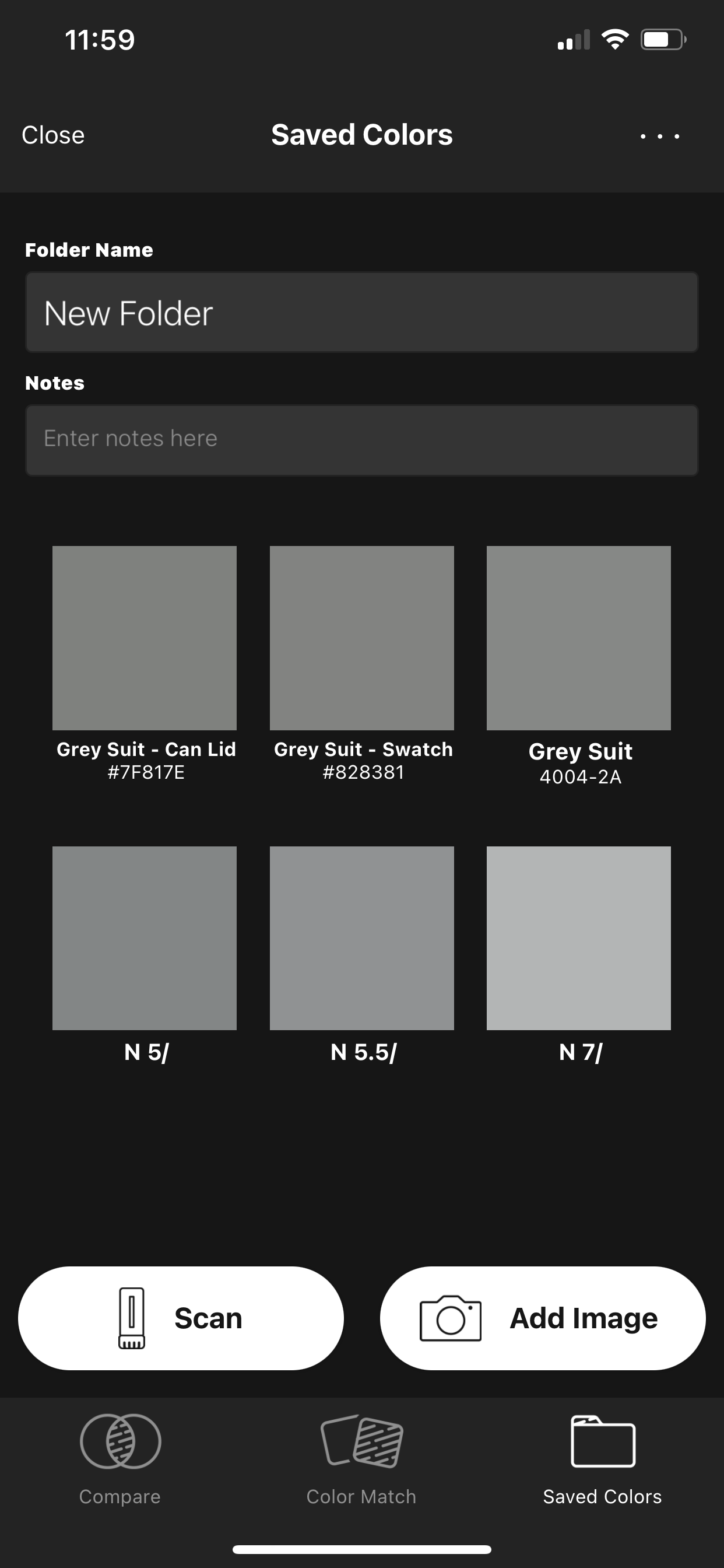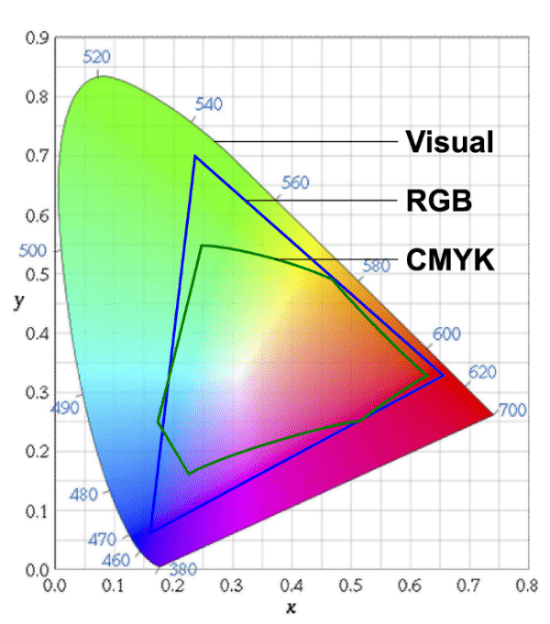Printing with ICC Profiles
ICC profiles are one of the most misunderstood and misused tools for printing color. Many people do use them successfully, but many use them incorrectly, or don’t use them at all. Thus not achieving the full potential of the media or the printer.
Keeping it simple, here are the three things you have to remember about ICC profiles when it comes to printing.
- ICC profiles describe how a specific device prints color on a specific media. It translates file data being printed so the file prints color correctly on that media.
- Each profile is created using a specific set of printing parameters, resolution, media setting, quality setting, black ink type, etc.
- An ICC profile will only be accurate when using the printer settings that were used to create the ICC profile.
Combined, 1 and 2 above are called a profile environment. You can use the printer settings without the ICC profile, but you can’t get color accurate results using an ICC profile without the printer settings that were used to create the profile.
Why?
ICC profiles are created by printing a test pattern on the printer using the paper you intend to profile. Since an ICC profile describes how a printer prints, and printers print differently when you change the settings, it’s important to note what settings were used to print the profile test pattern. When the profile is used, it is only accurate when a file is printed using exactly the same settings used to print the test pattern.
An important question to ask yourself before printing with an ICC profile is, What settings am I supposed to use with this profile? If you don’t have the answer, you really can’t use that profile. All printing ICC profiles you download from various websites should have a readme file with them indicating what settings were used to create the profile. With this information you can set the print dialog box up correctly to use the ICC profile.
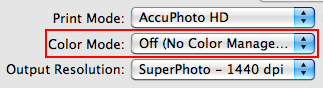
Another very important print driver setting that must be configured correctly is setting the print driver color mode to Off or None. If this is set to anything other than Off or None the file will be color managed twice. This information should be in the readme file, but often is not.

The final settings are not driver settings, but rather application print settings. The terms vary from application to application, and in some applications don’t exist at all. What’s important is that you want the application to manage color as opposed to the printer managing the color. Photoshop does this rather elegantly, and even reminds you to turn off printer color management! In Photoshop it’s called Color Handling. The actual ICC profile you intend to use is then chosen in the Printer Profile pop-up menu, as seen in the screen shot above.
If you want tighter color than a canned profile offers, you might want to consider having us generate a custom profile for your media on your printer. Email us at [email protected], or give us a call at 503-226-7598. We’re here to help!
Tune in next time when we take printing with ICC profiles into more detail by walking through the steps of printing using Photoshop CS6.